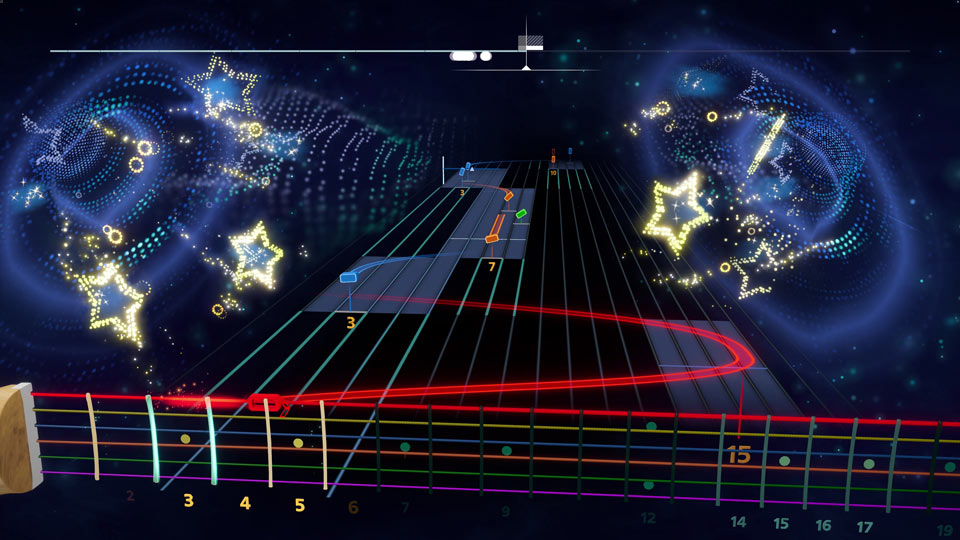Dev Voices - The "Up Next" Experience
Since Rocksmith+ launched back in the fall of 2022, the results screen you see at the end of a song has been focused what else you could do with that song. You could replay the song or you could go back and practice the parts you struggled with, but if you wanted to play a different song, you had to back out to the hub and look for one.
We wanted to be able to jump straight into a new song without having to return to the hub and with as little fuss as possible. To achieve that goal, we have added something new to the results screen - the Up Next widget. Now, whenever you arrive at the results screen after playing a song, you'll be able to launch directly into another song without having to do a lot of searching, browsing, or navigating.
![[RS+] Dev Voices Up Next - 1](http://staticctf.ubisoft.com/J3yJr34U2pZ2Ieem48Dwy9uqj5PNUQTn/1sh4LZp3KKUjl7HELShYWe/d6f1c815c94ee7d1443096c5578a937a/UpNextImage1.jpg)
The 'Up Next' widget can be seen in the lower right corner on the Song Results screen. The three dots button to open the 'Up Next' Options menu is bordered in yellow in the screenshot.
You can think of Up Next as our answer to Rocksmith 2014's Nonstop Play mode, which also fed the player a steady stream of varied music. The difference here is that instead of it being a special mode that you have to select, Up Next will simply be the default behavior any time you finish a song---you get to the results screen, and another song is right there waiting for you. And if you aren't happy with the suggestion, you can just skip through songs using the forward and back buttons until you see something you like.
![[RS+] Dev Voices Up Next - 2](http://staticctf.ubisoft.com/J3yJr34U2pZ2Ieem48Dwy9uqj5PNUQTn/7mRxHzkUcw1AGKussI2Q9G/9e7d85dfe34e3ddb3a131c7c2f073ab5/UpNextImage2.jpg)
The expanded Up Next Options menu with filters enabled.
Exactly what you see and how it behaves is customizable. Clicking the three dots above the widget opens the Up Next Options menu. Here, you can choose from a few different play modes that serve up different kinds of recommendations designed to fit your taste, expose you to new music, or give you more of a challenge. You can also just have the system feed you random songs from the library, which is closer to the spirit of the original Nonstop Play from RS2014. If you'd rather have more control over what you see, the system can only give you songs that you have bookmarked in your Saved Songs list.
![[RS+] Dev Voices Up Next - 3](http://staticctf.ubisoft.com/J3yJr34U2pZ2Ieem48Dwy9uqj5PNUQTn/3h07VAbC6noajWa8IFbJ3c/65895ae480e201224fe03803893944cd/UpNextImage3.jpg)
The Play Mode option lets you choose the pool of songs that 'Up Next' selects from. The 'For You', 'Discover', and 'Challenge' options are lists recommend by Rocksmith+ for you while 'Random' draws from the entire Rocksmith+ library.
For a fully automated, hands-off experience, you can turn on autoplay. With autoplay enabled, the next song will play after a few seconds without needing to click or tap or press any buttons, so your hands never have to leave your instrument. If you need a little more time to mull your options, you can adjust how long Rocksmith waits before autoplaying the next song. If you do click or tap or press a button, the countdown will stop and wait for you.
![[RS+] Dev Voices Up Next - 4](http://staticctf.ubisoft.com/J3yJr34U2pZ2Ieem48Dwy9uqj5PNUQTn/qP11zXbNaEJCf77NuwgMv/8da1809dce5078c0ccc7343442d8043d/UpNextImage4.jpg)
To fine tune the suggestions that come up, you can apply filters to your Up Next recommendations. These are pretty much the same filters you'd have in the search menu, allowing you to choose exactly what genres, tunings, and arrangement types you want to see. One new option we've added here for guitar players is to show Lead and Rhythm only, which we think our more experienced players especially will appreciate.
![[RS+] Dev Voices Up Next - 5](http://staticctf.ubisoft.com/J3yJr34U2pZ2Ieem48Dwy9uqj5PNUQTn/3rHc9MOz6Fk0gsAp4NvuCY/59279f96f43732f437346711df8be88e/UpNextImage5.jpg)
Guitar players who aren't in the mood for chord charts will want to select 'Lead+Rhythm' to only play Authentic Arrangements. By further filtering by Creator you can also choose to whether to include Community made arrangements.
![[RS+] Dev Voices Up Next - 6](http://staticctf.ubisoft.com/J3yJr34U2pZ2Ieem48Dwy9uqj5PNUQTn/3mUiHNXlXpqozcuJKiYTXu/b24fcbcdfc58a676c57d77d204842c8c/UpNextImage6.jpg)
The Genre option is best used when using the 'Random' Play Mode to draw from the entire library. Some combinations of Play Modes and filters may be result in a lower numbers of matches.
So that's the Up Next experience in a nutshell. You can of course still exit to the hub and search for exactly what you want just like before, so nothing has been taken away. But if you're looking for a more continuous playing experience, you now have the option.
There were, perhaps surprisingly, significant technical challenges to overcome in developing this feature. Adding a widget that points to the next song may not seem like a big deal, but it required some pretty deep restructuring of the way Rocksmith+ handles the loading and launching of songs and arrangements. With those low-level changes in place, we can now do even more to give players the flexibility they want and the continuity they need to keep them immersed in the flow of the compelling musical experience we want to deliver.
This addition is just one small step in our larger project of making Rocksmith+ a richer, more polished, more flexible, fluid, experience. We know there's a lot more we can do. Over time we plan to give you even more control over how you manage their Rocksmith experience and more guidance on how to progress on your own musical journey.
(Note - June 14th: The team is aware that that some users are consistently seeing an error saying no songs match their filter settings in certain 'Up Next' play modes when there should be results. Work on a fix is under way. As a workaround, users can try removing filters or changing Play Modes.)
Jarred McAdams is a game designer, musician, gamer, husband, and father based in Oakland, CA. He holds a master's degree in music composition, and worked in video, theater, and dance before entering the game industry in 2008. He contributed to a number of successful music game franchises and has been part of the Rocksmith team since 2011.
Everyone can try Rocksmith+ for free by either downloading the mobile app for iOS and Android, or by downloading it on PS5, PS4, or PC. New mobile users can also try a free 7-day trial with all songs & lessons included when they sign up for a 12-month subscription. Check out the full song library for more songs from your favorite artists. Rocksmith+ is available on PC through the Ubisoft Store. For more on Rocksmith+, check out the official site.