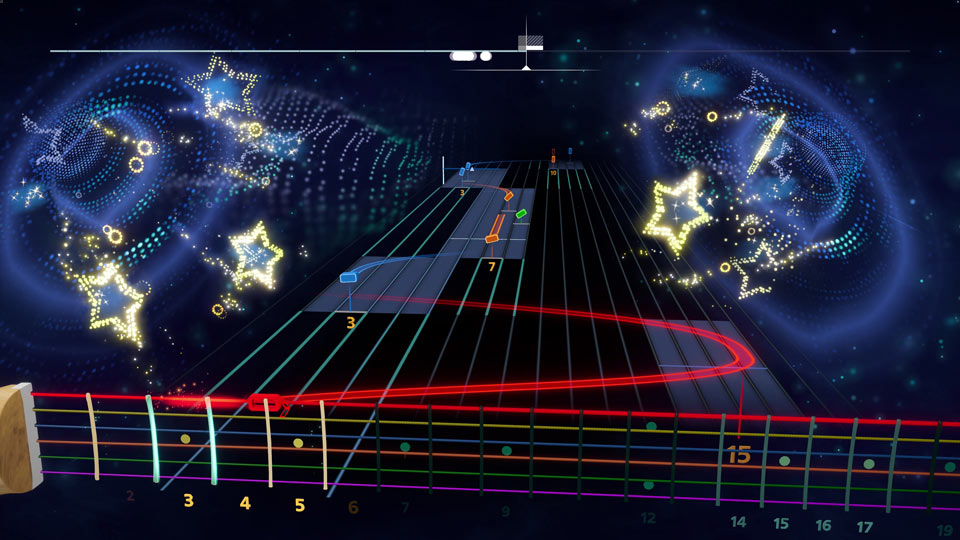Experiencing Latency Issues? Follow the guide below for an optimal setup guide and general tips for PlayStation and Xbox.
FOR PLAYSTATION 4
OPTIMAL SETUP
The following diverts audio output separately, not through the HDTV.
![[RS] ps4 one setup diagram](http://images.contentful.com/p0f8o8d25gmk/7yNmOmbcjTDCCIgsXqukBT/a86d4ca2e381311786a15add02a7af9d/ps_one_setup_diagram.jpg)
HDMI CABLE + OPTICAL AUDIO TO EXTERNAL AUDIO
-
An HDMI cable alongside an optical audio cable: the optical audio carries audio to an external audio system (sound system receiver, headphones, computer speakers, etc.) separately while the HDMI cable carries video directly to the HDTV.
-
It’s important to avoid running the audio signal through the HDTV.
WARNING: Use optical audio to connect PlayStation®4 system directly
to a separate sound system. Using an optical audio connection from your
HDTV to an external audio system may still result in audio latency as the
audio signal is sent through the HDTV.
FOR XBOX ONE
OPTIMAL SETUP
The following diverts audio output separately, not through the HDTV.
![[RS] xbox one setup diagram](http://images.contentful.com/p0f8o8d25gmk/6a3nvQGmDqfpYZjMNYzvbj/da2ce4d25dd8d8c1256af72dc1427f8f/xbox_one_setup_diagram.jpg)
HDMI CABLE + OPTICAL AUDIO TO EXTERNAL AUDIO
-
An HDMI cable alongside an optical audio cable: the optical audio carries audio to an external audio system (sound system receiver, headphones, computer speakers, etc.) separately while the HDMI cable carries video directly to the HDTV.
-
It’s important to avoid running the audio signal through the HDTV.
WARNING: Use optical audio to connect Xbox One directly to a separate sound system. Using an optical audio connection from your HDTV to an external audio system may still result in audio latency as the audio signal is sent through the HDTV.
GENERAL TIPS
Regardless of your setup, the following tips will help optimize your experience.
- Make sure your system is set to match your HDTV’s native resolution (1080p, 720p, etc.).
- If your HDTV has a PC or Game Mode, select it. (For more information, check your HDTV’s manual).
- If your HDTV does not have a PC or Game Mode, access your HDTV’s options menu, disable image scaling, and turn off all processing effects.
A NOTE ABOUT HDMI: We never recommend using only an HDMI OUT connector to play.