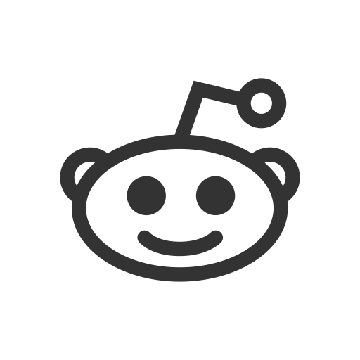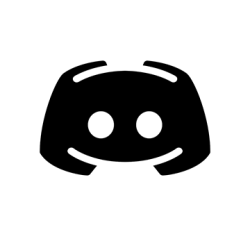We wanted to break down what we are seeing, show you how to enable the FPS limiter, and request more information from players that are experiencing an issue that differs from what we are seeing.
CPU Load Balancing
Rainbow Six is designed to make the most out of multi-core CPUs. All processing that has to be done every frame is spread across the available cores on the host system. When v-sync is enabled, Rainbow Six finishes a frame’s processing fast enough that it will end up waiting for the v-sync to happen, therefore relinquishing it’s usage of the CPU cores so they may be used for other programs that are running on the PC at the same time (e.g. music player, voice chat software, etc.). If you disable v-sync you are essentially asking Rainbow Six to run as fast as possible with all the resources available on the PC. This means that there will be no wait period in the frame because processing of the next frame will start as soon as the current one is finished unless the game needs to wait for the GPU to finish its cycle. Which, in this scenario, the result is hitting (close to) a 100% CPU usage.
Also, note that this is more likely to happen with a powerful graphics card or lowering the graphics details.

![[2018-05-25] 100% CPU Usage](https://ubistatic19-a.ubisoft.com/resource/en-ca/game/news/rainbow6/siege-v3/100cpu_324639.png)
Rainbow Six frame processing illustration on a 4-core CPU
Windows will still take control over the PC every now and then to make sure other programs have a chance to run, but Rainbow Six itself will not relinquish control by itself.
Some players have reported that they experience severe input lag, frame drops or generally bad performance when this is happening. This is an undesired effect. We are still working to determine the exact cause for this behavior, as we have not been able to observe and reproduce this issue internally. If you are experiencing input lag, frame drops, or bad performance, please refer to the Feedback section at the end of this blog.
Additionally this can sometimes lead to issues with other CPU intensive programs that are running at the same time in the background (e.g. video streaming); therefore, we will be testing a FPS limiter on the Operation Para Bellum Test Server.
FPS Limiter
We are currently testing the impact that a FPS limiter will have on this issue. For those of you who are experiencing performance issues while your CPU is at 100% usage, enabling the FPS limiter in the .ini file will prevent Rainbow Six from utilizing additional cores beyond what is needed to reach the limit that you have set.
You can enable the FPS limiter by going into the gamesettings.ini file which is located here by default:
C:\Users\Documents\My Games\Rainbow Six - Siege\GameSettings.ini
Then, you need to edit the following line:
[DISPLAY]
;FPSLimit => Limit the game's fps. Minimum of 30fps. Anything below will disable the fps limit.
FPSLimit=60
Feedback
If you are experiencing 100% CPU usage and are experiencing performance issues with the game itself, let us know through submitting a customer support ticket. Please be sure to include the following information:
-
Your Gamesettings.ini and full DxDiag
-
Screenshot of the Task manager processes during the game when the issue happens
-
Run the benchmark test (multiple times whenever possible) and send us the following information
- Video capture of the tests running
- The resulting benchmark ini files (they are located either under: My Documents\My Games\Rainbow Six or under C:\Program Files (x86)\Ubisoft\Ubisoft Game Launcher\games\Tom Clancy's Rainbow Six Siege)
-
Mouse DPI
-
Mouse Polling rate
-
Is v-sync (and g-sync if supported) on or off?
-
Are there any second applications open during the game (streaming, recording, chat etc.)
-
Is it possible to extract a pattern of gameplay when the issue happens?
-
Is it before or after any specific events?
-
Are there any specific maps or Ops selected where the issue happens more often?
Your feedback is very valuable to us as it allows us to improve the quality of the game. Thank you for taking the time to submit it!