Assassin's Creed Nexus VR includes multiple options for greater comfort while playing to make the game more accessible to players both familiar and unfamiliar with virtual reality games and headsets. These options cover a range of areas, including locomotion, gameplay, and visuals.
Below, you'll find brief explanations and demonstrations of the main options available. All these features can be combined as preferred.
Comfort Presets
Comfort Presets are pre-determined selections of comfort and accessibility features.
Once a comfort preset is selected, you can go into "Custom" to select and customize each option individually at any point in time during your play session.
1. Immersive Preset
This preset deactivates all comfort features. It includes continuous stick locomotion and free joystick turn. We recommend this Preset if you already have experience playing in VR and are not sensitive to Motion Sickness.
2. Moderate Preset
This Preset includes continuous stick locomotion and smooth snap turning, as well as additional options. We recommend this Preset if you are slightly sensitive to Motion Sickness or have little previous experience playing in VR.
3. Comfortable Preset
This Preset includes continuous stick locomotion and snap turning, as well as enhanced comfort settings. This Preset is recommended if you are sensitive to Motion Sickness or if it's your first experience in VR.
4. Most Comfortable Preset
This Preset includes teleport locomotion and snap turning.
We recommend you select this Preset if you are very sensitive to Motion Sickness.
Seated & Standing Modes
Assassin's Creed Nexus allows you to play the game standing or seated.
Seated mode allows full locomotion and continuous gameplay while sitting in, for example, a chair.
Your character height in-game will remain the same, and movements like turning/rotating, crouching, and omnidirectional movement are all the same as in standing mode. Objects will have a bit more reachability from distance.
Fear of Heights
When enabled, Fear of Heights will superimpose a grid at your character's feet to always indicate where the true ground of the player is during gameplay. 2 dimensional or 3 dimensional grids are available, with size and lengths settings.
The Fear of Heith grid has proven to be an effective method to reduce impact of VR-imposed heights.
Smooth Hand Assist
Smooth Hand Assist helps to level out small hand movements or shaking that can occur when holding objects in game. It helps to stabilize motion for combat or for better targeting - especially when throwing objects. There are four main contexts where Smooth Hand Assist will smooth out small rapid movements:
-
Pointer - when using the laser-pointer during menu navigation or using teleportation locomotion.
-
Aiming - when using ranged weapons like throwing knives, crossbow or bow.
-
Grabbing Items - When one or both hands are grabbing world objects or interacting with the world, such as lockpicking.
-
Climbing - when scaling vertical surfaces or mantling over ledges.
Holster Assist
Enabling Holster Assist will toggle an in-game interface that allows for easy selection of the various weapons and tools available to each character. It reduces the need of motion to grab different weapons and tools which are placed on the character's body (hand to waist for sword, hand over the shoulder for bow/crossbow, etc.), by requiring only to grab these elements in front of the player with limited motion.
Turning
There are three options to help address motion sickness while turning or rotating in-game using the joystick.
- Snap - The camera will instantly "blink" and turn to a certain degree after tilting the joystick.
- Smooth Snap - The camera will smoothly turn to a certain degree after tilting the joystick.
- Free - The camera will rotate smoothly and continuously as the joystick is tilted, like traditional game experiences.
These options also include sliders and variables for Turning Angle and Turning Speed.
Steering
You can select either to use your head to move and turn in a given direction (by default), or your hand controls.
Locomotion Modes
Locomotion Mode will present two core options for how to move throughout the game world.
Continuous - Movement is dictated by the analog stick, manual climbing, and more immersive movements to traverse the world.
Teleport - Movement is controlled by pointing to a destination within your sight and range. When the joystick is released, the player will instantly appear at the destination. Both joysticks can be used to select a destination. Using the Grab Button, the player can also teleport to climb opportunities, and fully explore the world without induced motion.
Teleport is the most comfortable way to play Nexus - avoiding motion sickness.
Vignettes
Vignette options will apply a visual effect to the edges of your peripheral vision within the headset to reduce perceived motion in that sensitive area of the human vision. It includes multiple options for the style, size, and intensity of that vignette effect. Two types of vignettes are selectable.
1. Proximity Vignette - detect all possible motion in the peripheral vision, on the sides, top and bottom, and applies dynamically a vignette when needed in that area.
2. Tunnel vision - activates when the player is in motion, such a locomotion on the ground or falling.
Parkour Assistance
These options allow activates options for parkouring in game.
- Auto-Parkour - Sprint and Parkour will be automatically performed as soon as you activate it by clicking on the joystick, and until you move back or click again. In auto-parkour you can run and parkour just by looking where you want to go. Parkour visualizer is automatically activated.
- Parkour Visualizer - This allows to visualize parkour opportunities you're heading to.
- None - No assistance.
Virtual Nose
As you wear your VR headset, your nose may not appear anymore in your field of view.
Virtual Nose recreates a nose, that helps the brain and vision system to keep you grounded in the virtual world.
Auto Break
Auto-Break will remind you at pre-determined times to take a break from VR and rest, to reduce potential impact of motion sickness.
Head in Geometry
Moving your head too close to any game world elements can create some visual discomfort. Head in Geometry allows to prevent being too close to the game's geometry. Some options are selectable for this feature to activate at various distances.
Grip toggle
Grip toggle allows you to decide if you want to hold buttons to hold object or remain grabbed to climb opportunities, or if you want these to be on button toggles.
Audio - Mono Mode
Mono mode Converts the entire mix of the game to Mono sound.
Audio Balance
Adjust the balancing of audio of the game from left to right ear.
Subtitles
Provides subtitles to conversations and important sounds.
Brightness
Adjust the overall brightness of the game.